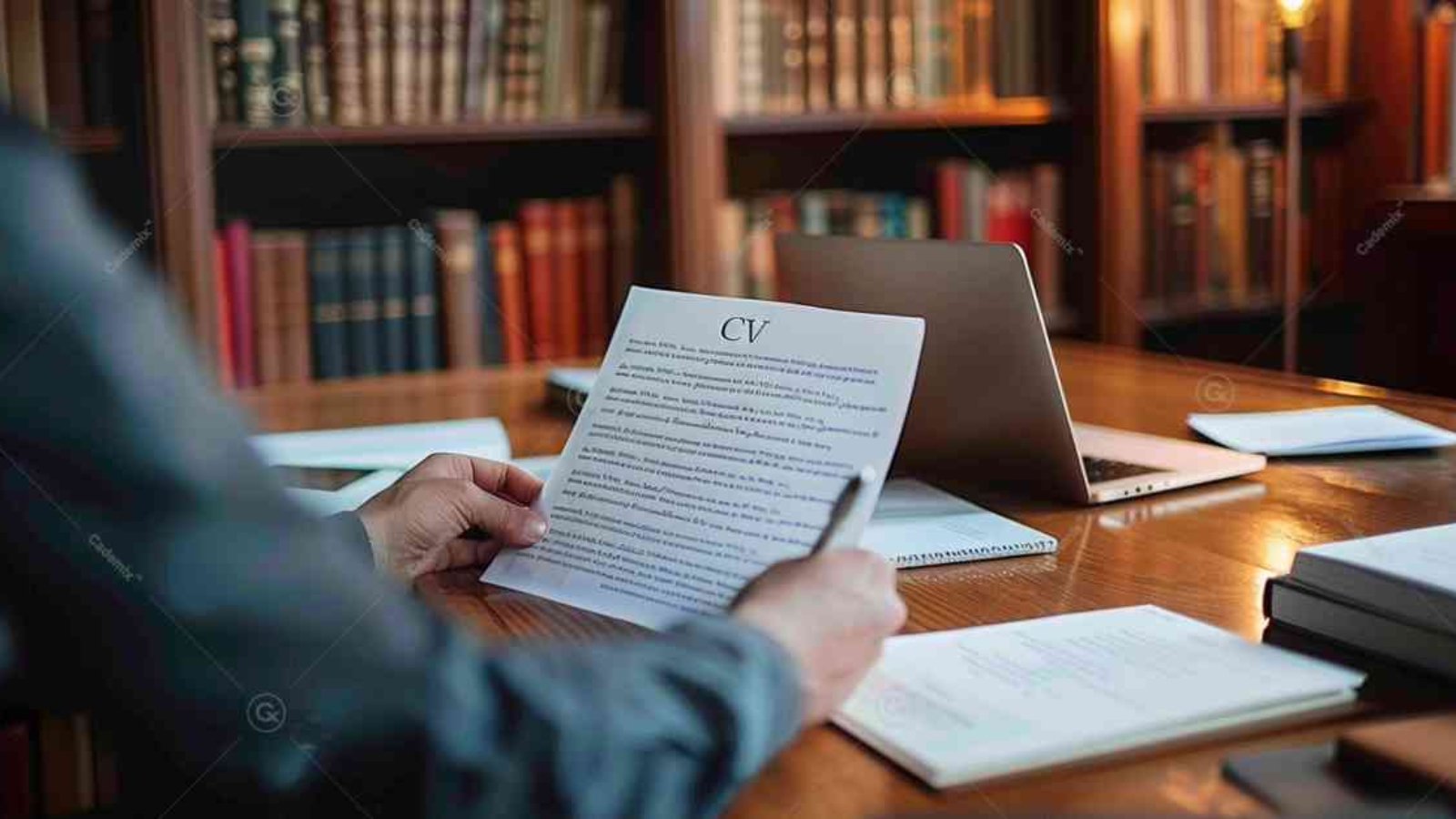Searching for a “CV template PDF” can be a common mistake for job seekers. While PDF templates may seem like a quick solution, they are often not the best choice for creating an editable and professional CV. This article explains why you should opt for Word templates or other editable formats instead and how to convert your CV to PDF after finalizing it.
Related Keywords: cv template pdf, editable CV template, Word CV template, creating a CV, job application tips, CV formats, converting CV to PDF

The Misconception of CV Template PDFs
Why PDFs Aren’t Ideal for CV Templates
Many job seekers believe that a CV template PDF is the best way to create a professional resume. However, PDF files are generally not meant for editing. They are designed to preserve the formatting and content exactly as created, which makes them difficult to modify. This can be a significant drawback when you need to tailor your CV for different job applications.
PDFs are useful for final submissions because they ensure that your document looks the same on any device. But when it comes to creating and editing your CV, a more flexible format like Word or Google Docs is much better.
The Benefits of Using Editable Formats
Using an editable format like Microsoft Word or Google Docs offers several advantages:
- Ease of Editing: You can easily modify the text, add or remove sections, and adjust the layout as needed.
- Customization: It’s easier to personalize your CV for different job applications by tweaking the content to highlight relevant skills and experiences.
- Collaboration: If you need feedback or assistance from others, sharing a Word or Google Docs file allows for easy collaboration and edits.
How to Create and Edit Your CV
Finding the Right Template
Start by searching for a “CV template Word” or “editable CV template” instead of “CV template PDF.” Websites like Microsoft Office Templates, Canva, and Google Docs Templates offer a variety of free, customizable CV templates. Choose a template that suits your style and the industry you’re applying to.
When selecting a template, look for:
- Professional Design: Clean, easy-to-read layouts with appropriate use of headings and sections.
- Customization Options: Templates that allow you to easily modify sections and formatting.
- Relevant Sections: Templates with sections for contact information, work experience, education, skills, and other relevant categories.
Read also this related article “How to Create, Customize, and Use Professional CVs for Job Applications“
Editing Your CV
Once you have chosen a template, follow these steps to edit your CV:
- Open the Template: Download the template and open it in Microsoft Word or Google Docs.
- Replace Placeholder Text: Replace the placeholder text with your own information. Start with your contact details, then move on to your work experience, education, and skills.
- Customize the Layout: Adjust the sections as needed to fit your content. For example, if you have extensive work experience, you might want to expand that section.
- Check Formatting: Ensure the formatting is consistent throughout the document. Use bullet points for lists, and make sure fonts and font sizes are uniform.

Converting Your CV to PDF; No CV Template PDF
Why Convert to PDF
After you’ve finished editing your CV in an editable format, it’s time to convert it to PDF for final submission. PDFs are preferred by many employers because they maintain the formatting and layout of your document across different devices and platforms.
How to Convert Your CV to PDF
Converting your CV from Word or Google Docs to PDF is simple:
- Microsoft Word:
- Open your CV in Word.
- Click on “File” in the top menu.
- Select “Save As” and choose “PDF” from the dropdown menu.
- Click “Save.”
- Google Docs:
- Open your CV in Google Docs.
- Click on “File” in the top menu.
- Select “Download” and then choose “PDF Document (.pdf).”
- The file will download as a PDF to your computer.
Double-Check Your PDF
Before submitting your CV, open the PDF file to ensure that the formatting and content appear as intended. Check for any issues such as misplaced text, incorrect fonts, or formatting errors that might have occurred during the conversion process.
Advantages of Creating the CV in Microsoft Word or Google Docs
Creating your CV in an editable format like Microsoft Word or Google Docs offers numerous benefits that go beyond basic text editing. Here are some advanced features and elements you can easily incorporate into your CV:
Customizable Elements
- Text Boxes:
- Placement and Formatting: Easily position text boxes anywhere on the page to highlight specific information such as career objectives or key achievements.
- Stylish Design: Customize text boxes with borders, shading, and different fonts to make sections stand out.
- Tables:
- Organized Layout: Use tables to organize information neatly, such as listing technical skills, certifications, or languages.
- Flexible Formatting: Adjust table dimensions, merge cells, and apply styles to suit the content.
- Charts and Graphs:
- Visual Representation: Include charts or graphs to visually represent data, such as performance metrics or project milestones.
- Professional Look: Enhance the visual appeal of your CV by using professional-looking charts created within Word or Google Docs.
- Images:
- Profile Picture: Add a professional headshot to personalize your CV.
- Logos: Include company logos where you have worked to make your experience section more visually engaging.
- Infographics: Incorporate infographics to summarize key points or achievements creatively.
- Hyperlinks:
- Easy Access: Add hyperlinks to your online portfolio, LinkedIn profile, or professional website for easy access by employers.
- Interactive Elements: Make your CV more interactive by linking to relevant work samples or projects.

Interactive Features not available in CV template PDF
- Radio Buttons and Checkboxes:
- Interactive Forms: Use radio buttons and checkboxes to create interactive forms within your CV, which can be particularly useful for specific application requirements.
- Clear Selection: Provide clear options for sections such as availability, willingness to relocate, or language proficiency.
- Slider Bars:
- Skill Levels: Incorporate slider bars to visually indicate your proficiency levels in various skills or software.
- Dynamic Content: Make your CV more engaging with dynamic elements that show varying levels of expertise.
Collaborative Tools
- Real-Time Collaboration:
- Google Docs Advantage: Collaborate in real-time with mentors, peers, or professional editors. Share your document and receive instant feedback and suggestions.
- Track Changes: Use the track changes feature in Word to review and accept or reject edits, ensuring a polished final version.
- Commenting:
- Feedback and Suggestions: Allow collaborators to leave comments on specific sections of your CV, providing targeted feedback and improvement suggestions.
- Clear Communication: Keep communication organized and focused within the document.
Discussing the CV with a Mentor, Provide CV Template PDF Format
The Importance of Multiple Versions
- Tailored Applications:
- Customized CVs: Creating multiple versions of your CV tailored to different job applications can significantly improve your chances of success. Each version can highlight the most relevant skills and experiences for the specific role.
- Targeted Content: Work with a mentor to identify key points and achievements that should be emphasized in each version.
- Feedback and Refinement:
- Expert Insight: Discussing your CV with a mentor provides valuable insights and perspectives that you might not have considered. They can help you refine your content and presentation.
- Continuous Improvement: Regularly updating and refining your CV based on feedback ensures it remains current and impactful.
- Overcoming Weaknesses:
- Identify Gaps: A mentor can help you identify any gaps or weaknesses in your CV and suggest ways to address them.
- Strengthen Narrative: They can assist in strengthening the overall narrative of your CV, ensuring it tells a compelling story about your professional journey.
- Confidence Boost:
- Reassurance: Receiving positive feedback and constructive criticism from a mentor can boost your confidence in your job search.
- Preparation: Being well-prepared with a mentor-reviewed CV increases your readiness for interviews and other application processes.
Conclusion: CV template PDF or NOT?
While searching for a “CV template PDF” might seem like a convenient option, it’s not the best approach for creating a professional and editable CV. Instead, use an editable format like Word or Google Docs to customize your CV easily. Once you have finalized your CV, convert it to PDF to ensure it looks polished and professional when you submit it. This method provides the flexibility needed during the editing process while ensuring a clean and consistent final product for employers.

Call to Action
To craft a professional and adaptable CV, consider moving beyond static “CV template PDF” options. The Cademicx Institute of Technology Austria offers resources through its Career Autopilot Program that guide job seekers in using editable Word CV templates, ensuring flexibility and precision in tailoring job applications. Additionally, Cademix Magazine provides insights on converting these documents to PDFs once finalized. Explore these resources to enhance your job application process effectively.