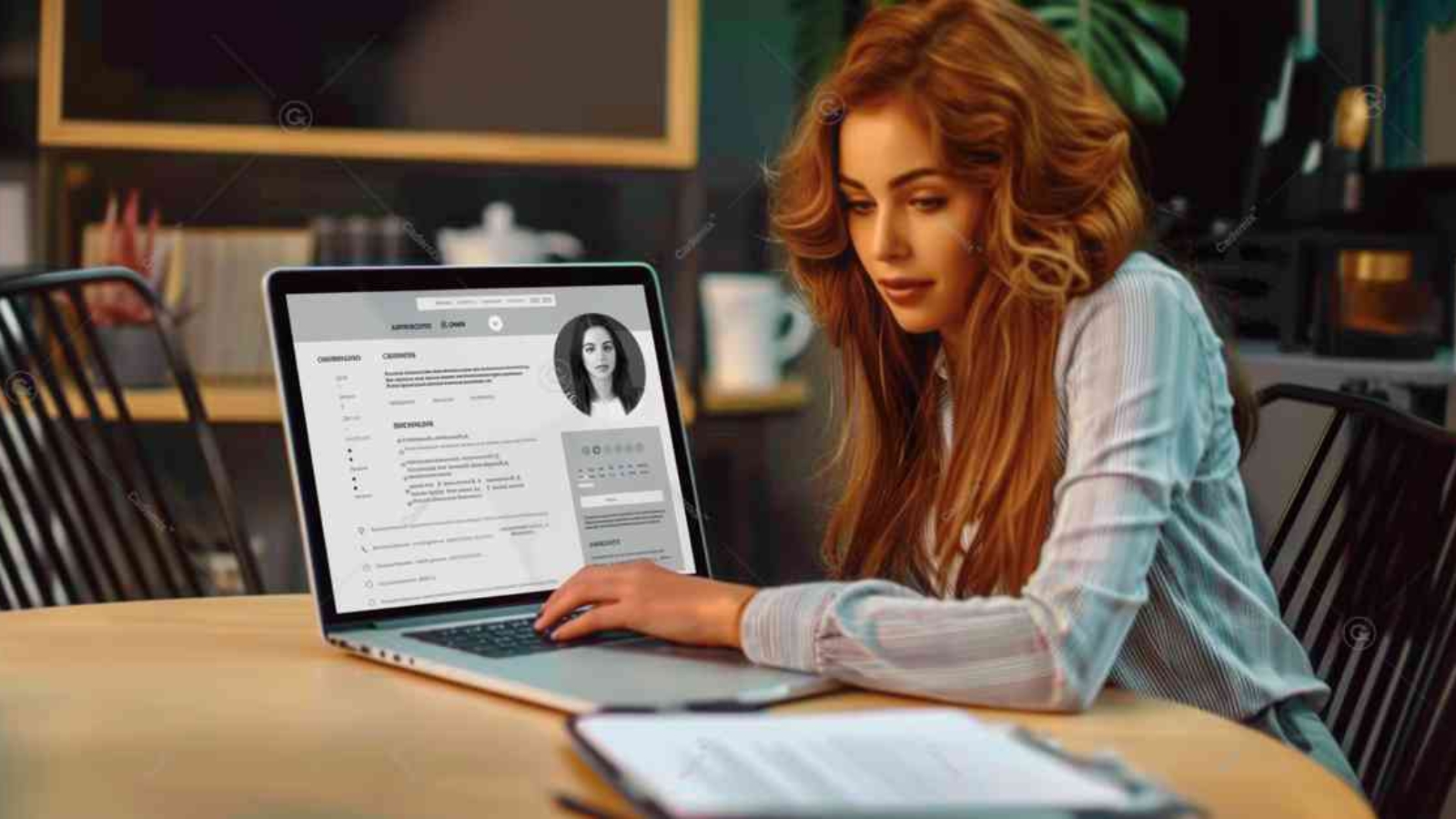Creating an impressive CV is crucial in the job search process. This comprehensive guide will help you understand how to use Microsoft Word to create professional and compelling CVs using various formats.
Related Keywords: CV format Word, best CV format Word, professional CV templates Word, modern CV format Word, creative CV templates Word, CV template download Word, job application CV templates Word, customizable CV formats Word, CV layout templates Word
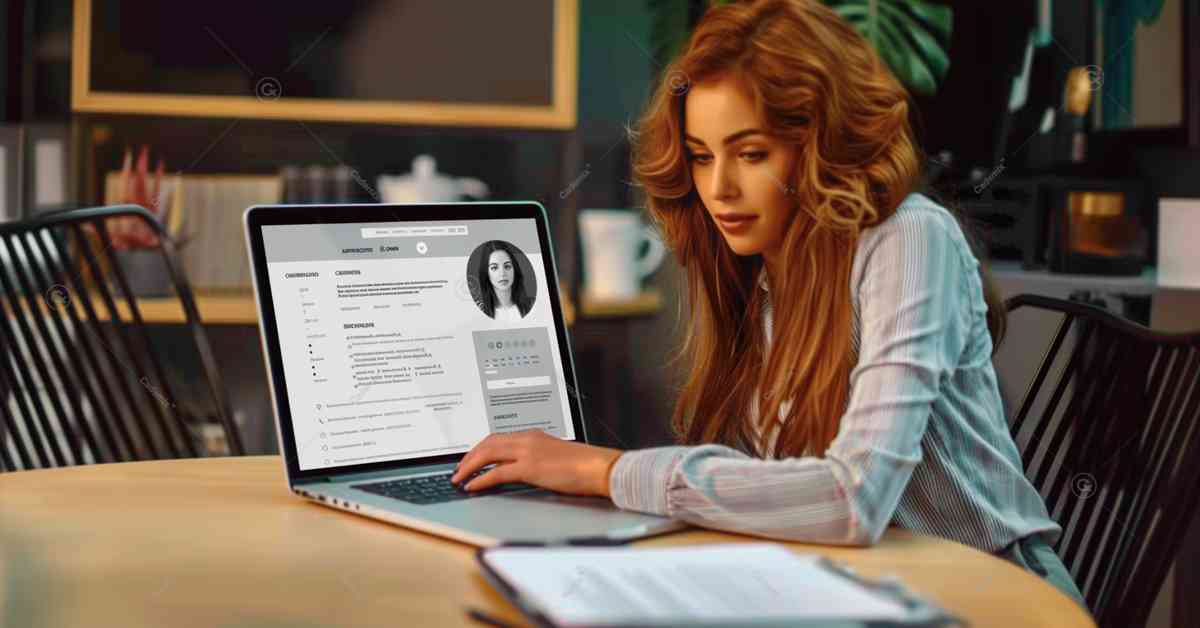
Introduction
Microsoft Word is a widely used tool for creating CVs due to its versatility and accessibility. With numerous CV formats available in Word, you can easily create a professional document that highlights your skills and experience. This article explores different types of CV formats in Word, their benefits, and tips on selecting and customizing the right one for your needs.
Types of CV Format Word
Chronological CV Format
The chronological CV format lists your work experience in reverse chronological order, starting with your most recent job. This format is ideal for showcasing a steady career progression.
Advantages:
- Highlights career progression and stability.
- Preferred by recruiters and hiring managers.
- Easy to read and understand.
When to Use:
- When you have a consistent work history.
- When your most recent job is relevant to the position you are applying for.
Structure:
- Contact Information
- Summary or Objective
- Work Experience
- Education
- Skills
- Additional Sections (certifications, volunteer work)
Functional CV Format Word
The functional CV format emphasizes skills and experience rather than chronological work history. This format is suitable for those with gaps in employment or those changing careers.
Advantages:
- Emphasizes skills over work history.
- Useful for highlighting relevant experience from various jobs.
When to Use:
- When you have gaps in your employment history.
- When you are transitioning to a new career.
Structure:
- Contact Information
- Summary or Objective
- Skills and Qualifications
- Work Experience (limited details)
- Education
- Additional Sections (projects, volunteer work)
Combination CV Format
The combination CV format merges elements of both the chronological and functional formats. It highlights relevant skills while also providing a detailed work history.
Advantages:
- Balances skills and work experience.
- Allows for flexibility in showcasing your qualifications.
When to Use:
- When you have a strong skill set and relevant work experience.
- When you want to emphasize specific skills while also providing a comprehensive work history.
Structure:
- Contact Information
- Summary or Objective
- Skills and Qualifications
- Work Experience
- Education
- Additional Sections (certifications, professional affiliations)
How to Access and Customize CV Formats in Word
Using Built-In Templates
- Open Microsoft Word:
Launch Microsoft Word on your computer. - Search for Templates:
Click on “File” > “New” to open the template gallery. In the search bar, type “CV” or “resume” to browse available templates. - Select and Download:
Review the available CV templates and select the one that best suits your needs. Click on the template to open and download it. - Customize the Template:
Replace the placeholder text with your personal information, work experience, education, and skills. Adjust fonts, colors, and layout as needed.
Downloading Templates Online
- Search for Templates:
Visit websites like Microsoft Office, Hloom, or ResumeGenius to find free CV templates for Word. - Download the Template:
Choose a template you like and download the Word file to your computer. - Open and Customize:
Open the downloaded template in Microsoft Word and customize it with your information.
Tips for Customizing CV Formats in Word
Personalize Your Template
While templates provide a great starting point, ensure you customize them to reflect your personal brand and experience. Modify the design elements, fonts, and colors to make it unique.
Focus on Content
A well-designed template is important, but your CV’s content is what will ultimately land you the job. Prioritize clear, concise, and relevant information over design.
Use Keywords
Incorporate keywords from the job description to help your CV get past Applicant Tracking Systems (ATS).
Quantify Achievements
Use numbers to quantify your achievements (e.g., “Increased sales by 20%,” “Managed a team of 10 people”).
Proofread Carefully
Ensure your CV is free of typos and grammatical errors. Consider having a friend or professional review it.
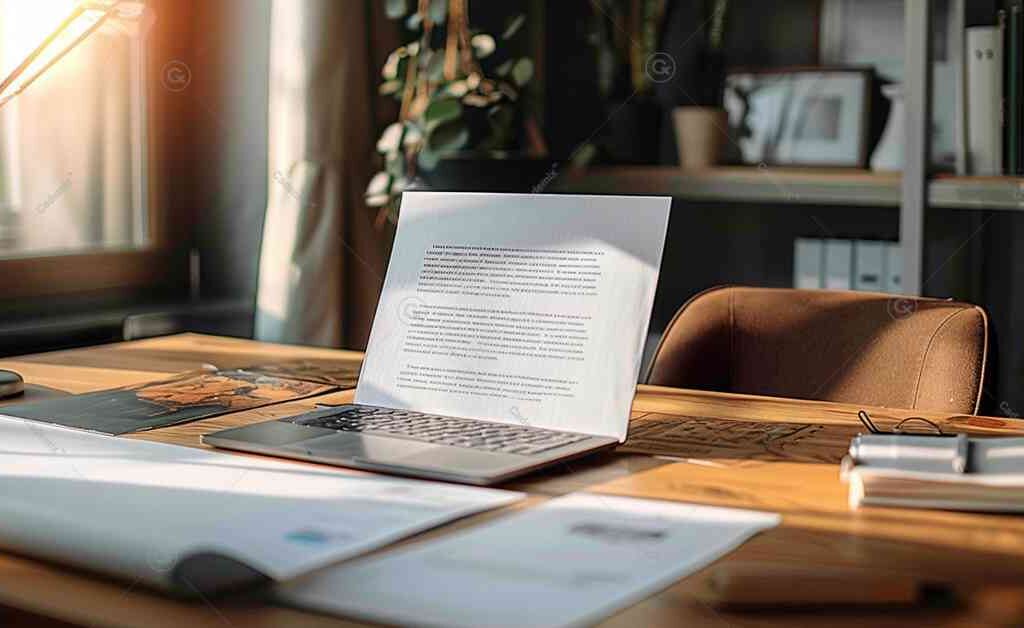
Additional Resources for CV Formats in Word
Microsoft Office
Microsoft Office offers a variety of CV templates that are easy to customize. Simply search for “CV templates” in the template gallery.
Hloom
Hloom provides a wide range of free CV templates for Microsoft Word. You can download and customize these templates to suit your needs.
ResumeGenius
ResumeGenius offers professional CV templates for Word, along with a resume builder tool to help you create your CV.
Canva
Canva offers a range of free CV templates with various design options. You can customize these templates directly in Canva and download them as Word documents.
Novoresume
Novoresume provides modern and professional CV templates that are free to use. They also offer tips on how to create an effective CV.
Conclusion
Using CV formats in Word can significantly enhance your job search. Whether you choose a chronological, functional, or combination format, ensure it aligns with your industry, career level, and personal brand. By customizing your template and focusing on strong content, you can create a compelling CV that stands out to potential employers.
For further assistance or a CV review, the Cademix Institute of Technology offers comprehensive career support. Join the Cademix Career Autopilot program to further boost your career prospects. Best of luck with your applications!
For more resources, visit the Microsoft Office Templates page or explore the Indeed Career Guide.